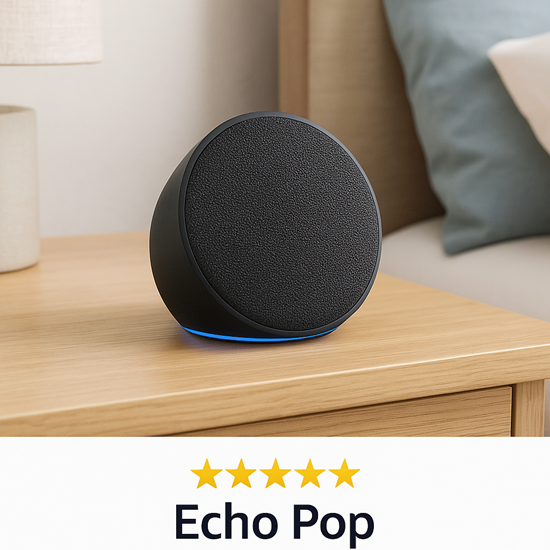🛡️ SecuGen Hamster Pro 20 Fingerprint Scanner: The Ultimate Guide for Security & Convenience 🛡️
Welcome to the definitive review of the SecuGen Hamster Pro 20, a cutting-edge biometric fingerprint scanner designed for precision, security, and ease of use. Whether you’re an enterprise managing large user data or an individual seeking secure authentication, this device has a lot to offer. Let’s dive into the details! 🔍
- Aadhaar eKYC, Sim Activation, Banks, Digital Signature, NDLM, Jeevan Pramaan, Apna CSC, Digital Locker
🔧 Product Overview
The SecuGen Hamster Pro 20 is a compact and ultra-precise optical fingerprint reader designed for robust biometric security applications. Built with patented SEIR (Smart Capture™) technology, this device guarantees accurate fingerprint recognition even under challenging conditions like dry, moist, or aged skin.
🔹 Product Name: SecuGen Hamster Pro 20
🔹 Model Number: HU20-A3
🔹 Connection: USB 2.0 / USB 3.0 Compatible
🔹 Sensor: FAP 20 Certified Optical Sensor
🔹 OS Support: Windows, Linux, Android
🔹 Dimensions: 27 mm x 40 mm x 70 mm
🔹 Weight: 100 grams (approx.)
👉 Buy Now on Amazon (Affiliate Link)
🚀 Key Features
✅ High-Performance Sensor – Equipped with FBI-certified FAP 20 sensor for maximum accuracy.
✅ Auto-On & Smart Capture™ – Automatically detects and captures fingerprint in real-time.
✅ Sturdy Build Quality – Built to withstand everyday use with a solid, compact form factor.
✅ Wide Compatibility – Works with Aadhaar, Digital India services, and a range of biometric SDKs.
✅ Plug & Play Setup – Easy installation with USB support.
📦 What’s in the Box?
📌 1 x SecuGen Hamster Pro 20 Fingerprint Scanner
📌 1 x User Manual
📌 1 x USB Cable
📌 1 x Warranty Card
- Aadhaar eKYC, Sim Activation, Banks, Digital Signature, NDLM, Jeevan Pramaan, Apna CSC, Digital Locker
📈 Performance & Usage
The scanner offers lightning-fast recognition and is capable of capturing fingerprints even in poor lighting or rough skin conditions. It’s especially reliable for:
🔐 Banking & Financial Institutions
👮 Law Enforcement
🏢 Corporate Office Security
📱 Mobile App Authentication
The Auto-On feature wakes the device when a finger is placed on the sensor, and the Smart Capture™ optimizes scanning quality by adjusting automatically to different finger conditions.
⚙️ Technical Specifications
| Feature | Specification |
|---|---|
| Sensor | FAP 20 Optical Sensor |
| Connectivity | USB 2.0 (Backward Compatible) |
| OS Support | Windows, Linux, Android |
| Fingerprint Capture Speed | < 1 second |
| Resolution | 500 DPI |
| Image Size | 300 x 400 pixels |
🛒 Buy from Amazon – Best Price
- Aadhaar eKYC, Sim Activation, Banks, Digital Signature, NDLM, Jeevan Pramaan, Apna CSC, Digital Locker
👍 Pros & 👎 Cons
👍 Pros:
✅ Ultra-reliable fingerprint detection
✅ Compact and travel-friendly
✅ No extra power supply required
✅ Cross-platform compatibility
✅ Affordable for both businesses and personal use
👎 Cons:
❌ No wireless functionality
❌ Might require third-party SDK for certain integrations
❌ No display screen for visual feedback
stands out as one of the most reliable and cost-effective fingerprint scanners available in India. Let’s explore how this little powerhouse can level up your authentication process. 💡🔍
🛒 Buy SecuGen Hamster Pro 20 on Amazon – Click Here
🌟 Why Choose SecuGen Hamster Pro 20?
The SecuGen Hamster Pro 20 is a compact, high-accuracy fingerprint scanner powered by patented SEIR technology. It’s engineered for maximum precision, even when scanning fingers that are dry, dirty, aged, or scarred.
✨ Key Benefits:
- FBI-certified FAP 20 optical sensor 🔬
- Fast & accurate fingerprint recognition ⚡
- Works under difficult conditions (wet, dry, aged skin) 💧
- Plug & play with USB interface 🔌
- Supports Aadhaar authentication (UIDAI compliant) 🇮🇳
- Compatible with Windows, Linux & Android 🖥️📱
📦 Inside the Box
When you purchase the SecuGen Hamster Pro 20, here’s what you get:
📌 Fingerprint Scanner Unit
📌 High-Quality USB Cable
📌 User Manual
📌 Warranty Card & Support Info
🧪 Technical Specifications
| Feature | Specification |
|---|---|
| Sensor Type | Optical (FAP 20 certified) 🔍 |
| Interface | USB 2.0/3.0 compatible 🔌 |
| OS Compatibility | Windows, Linux, Android 🧠 |
| Capture Speed | Under 1 second ⚡ |
| Resolution | 500 DPI |
| Image Size | 300 x 400 pixels |
| Dimensions | 27mm x 40mm x 70mm |
| Weight | ~100 grams ⚖️ |
🛠️ Where It Works Best
The versatility of this scanner is unmatched. It’s widely used in:
✅ Banking & Finance (e-KYC) 🏦
✅ Aadhaar Authentication 🆔
✅ eGovernance Services 🌐
✅ Workplace Attendance Systems ⏰
✅ SIM Activation & KYC 📱
✅ Insurance & Mutual Funds Verification 💼
🌐 Software & SDK Integration
Developers will love that the Hamster Pro 20 comes with SDKs and APIs for:
🔧 C++
🔧 Java
🔧 .NET
🔧 Android Studio
This makes it extremely easy to integrate into apps, websites, or desktop software.
🛠️ Troubleshooting Tips:
❌ Device Not Recognized?
Try another USB port or disable USB selective suspend in power settings.
Reinstall drivers manually.
❌ App Not Detecting Device?
Make sure RD service is installed and up to date.
Reboot system and try again.
❌ Permission Issues on Linux?
Add udev rules or run apps as root.
💬 Real User Reviews
🗣️ Rakesh P. – ⭐⭐⭐⭐⭐
“Fantastic product. It works flawlessly with Aadhaar authentication. Very fast and secure. Highly recommend it!”
🗣️ Anita S. – ⭐⭐⭐⭐☆
“Great product overall, but it took me a little while to set up on my Linux system. Customer support helped quickly.”
🗣️ Mohammed A. – ⭐⭐⭐⭐☆
“I use it for office attendance. Easy to use, sturdy and reliable. Best for small offices.”
🧠 Applications & Use Cases
🔒 Aadhaar-based Authentication – Fully compatible with UIDAI standards for e-KYC & authentication.
🏢 Enterprise Attendance Systems – Ideal for small and large businesses alike.
📲 e-Governance & Digital India Services – Supports various citizen services.
💼 Banking & Insurance – Supports biometric login and transaction verification.
📢 Why You Should Buy It
Still wondering whether the SecuGen Hamster Pro 20 is worth it? If you’re looking for a reliable, secure, and fast fingerprint scanner with broad application support and affordable pricing, this is your go-to device. 🔐
🎯 Whether you’re managing a team or streamlining your personal authentication process, this device is engineered to deliver performance, portability, and security.
The SecuGen Hamster Pro 20 is a compact, high-accuracy fingerprint scanner powered by patented SEIR technology. It’s engineered for maximum precision, even when scanning fingers that are dry, dirty, aged, or scarred.
✨ Key Benefits:
- FBI-certified FAP 20 optical sensor 🔬
- Fast & accurate fingerprint recognition ⚡
- Works under difficult conditions (wet, dry, aged skin) 💧
- Plug & play with USB interface 🔌
- Supports Aadhaar authentication (UIDAI compliant) 🇮🇳
- Compatible with Windows, Linux & Android 🖥️📱
🛍️ 👉 Grab Yours Today on Amazon
🌟 Why the SecuGen Hamster Pro 20 is a Game Changer
The Hamster Pro 20 isn’t just another fingerprint scanner. It’s FBI-certified, UIDAI compliant, and supports a variety of operating systems including Windows, Linux, and Android. That means it’s ready for Aadhaar-enabled services, banking verification, and enterprise-grade attendance management. 🇮🇳🖥️📲
Also read if you are in trusted:
How do I install SecuGen biometric on my laptop?
To install the SecuGen Hamster Pro 20 biometric fingerprint scanner on your laptop, follow these step-by-step instructions. This guide works for Windows, Linux, and Android (via OTG).
💻 For Windows Users:
✅ Step 1: Plug in the Device
Connect the SecuGen Hamster Pro 20 to your laptop’s USB port.
Windows should attempt to auto-install default drivers.✅ Step 2: Download Official Drivers
Go to the official SecuGen website:
🌐 https://www.secugen.com/support/downloads/
Look for “Hamster Pro 20” under the Drivers & SDKs section.
Download and install:
WBF Driver (Windows Biometric Framework) – for Windows Hello or biometric sign-in.
Or SecuGen Legacy Drivers – for applications needing SDK support.✅ Step 3: Install SecuGen Software or SDK (Optional)
Download the SecuGen SDK (SDK Pro / FDx SDK) for biometric app development.
Useful for Aadhaar authentication, e-KYC, and attendance systems.✅ Step 4: Test the Scanner
Use SecuGen’s “Fingerprint Demo” tool from the SDK or Windows Hello (if supported).
You can also test with apps like MorphoRD, MantraRD, or Jeevan Pramaan if Aadhaar-related.🐧 For Linux Users:
✅ Step 1: Plug in the Scanner
Connect it via USB.
Runlsusbto confirm the system detects the fingerprint scanner.
✅ Step 2: Download Linux SDK
Visit: https://www.secugen.com/support/downloads/
Download the Linux SDK and driver packages.
Install via terminal (usually.tar.gzor.debformat):sudo dpkg -i secugen-driver.deb
✅ Step 3: Test with Sample Programs
After installing, compile and run sample fingerprint capture code from the SDK.📱 For Android Devices (via OTG):
✅ Step 1: Check Compatibility
Ensure your Android phone supports USB OTG.
✅ Step 2: Connect Scanner via USB OTG Adapter
Use a USB-C or Micro-USB OTG adapter depending on your phone port.
✅ Step 3: Use Compatible App
Apps like:
Aadhaar Authenticator
SecuGen RD Service
eMudhra, Jeevan Pramaan, or any app that supports biometric input
✅ Step 4: Install RD Service (if required)
RD (Registered Device) services are required for Aadhaar or government apps.
Install from Play Store:
🔍 Search “SecuGen RD Service”.🛠️ Troubleshooting Tips:
❌ Device Not Recognized?
Try another USB port or disable USB selective suspend in power settings.
Reinstall drivers manually.
❌ App Not Detecting Device?
Make sure RD service is installed and up to date.
Reboot system and try again.
❌ Permission Issues on Linux?
Add udev rules or run apps as root.How do I install SecuGen biometric on my laptop?
To install the SecuGen Hamster Pro 20 biometric fingerprint scanner on your laptop, follow these step-by-step instructions. This guide works for Windows, Linux, and Android (via OTG).
💻 For Windows Users:
✅ Step 1: Plug in the Device
Connect the SecuGen Hamster Pro 20 to your laptop’s USB port.
Windows should attempt to auto-install default drivers.✅ Step 2: Download Official Drivers
Go to the official SecuGen website:
🌐 https://www.secugen.com/support/downloads/
Look for “Hamster Pro 20” under the Drivers & SDKs section.
Download and install:
WBF Driver (Windows Biometric Framework) – for Windows Hello or biometric sign-in.
Or SecuGen Legacy Drivers – for applications needing SDK support.✅ Step 3: Install SecuGen Software or SDK (Optional)
Download the SecuGen SDK (SDK Pro / FDx SDK) for biometric app development.
Useful for Aadhaar authentication, e-KYC, and attendance systems.✅ Step 4: Test the Scanner
Use SecuGen’s “Fingerprint Demo” tool from the SDK or Windows Hello (if supported).
You can also test with apps like MorphoRD, MantraRD, or Jeevan Pramaan if Aadhaar-related.🐧 For Linux Users:
✅ Step 1: Plug in the Scanner
Connect it via USB.
Runlsusbto confirm the system detects the fingerprint scanner.
✅ Step 2: Download Linux SDK
Visit: https://www.secugen.com/support/downloads/
Download the Linux SDK and driver packages.
Install via terminal (usually.tar.gzor.debformat):sudo dpkg -i secugen-driver.deb
✅ Step 3: Test with Sample Programs
After installing, compile and run sample fingerprint capture code from the SDK.📱 For Android Devices (via OTG):
✅ Step 1: Check Compatibility
Ensure your Android phone supports USB OTG.
✅ Step 2: Connect Scanner via USB OTG Adapter
Use a USB-C or Micro-USB OTG adapter depending on your phone port.
✅ Step 3: Use Compatible App
Apps like:
Aadhaar Authenticator
SecuGen RD Service
eMudhra, Jeevan Pramaan, or any app that supports biometric input
✅ Step 4: Install RD Service (if required)
RD (Registered Device) services are required for Aadhaar or government apps.
Install from Play Store:
🔍 Search “SecuGen RD Service”.🛠️ Troubleshooting Tips:
❌ Device Not Recognized?
Try another USB port or disable USB selective suspend in power settings.
Reinstall drivers manually.
❌ App Not Detecting Device?
Make sure RD service is installed and up to date.
Reboot system and try again.
❌ Permission Issues on Linux?
Add udev rules or run apps as root.